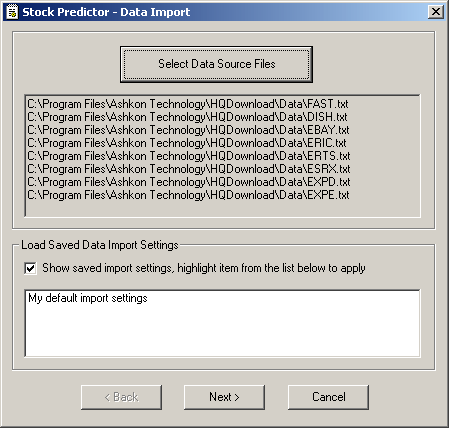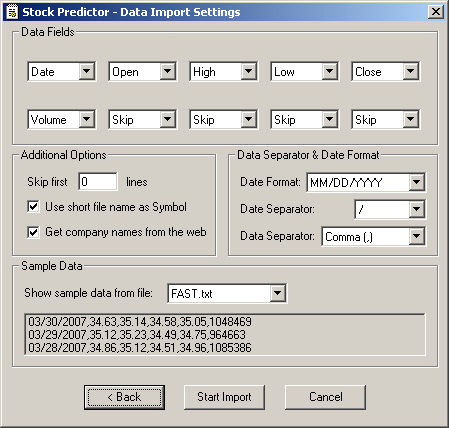|
||||||||
|
|
||||||||
| About the Company |
|
Data Import Module for Stock PredictorThis module is an add on for Stock Predictor product. Ii allows you to import historical stock quotes data from plain ASCII text files, such as created by our Historical Quotes Downloader product or Stock Quotes Pro into Stock Predictor database. Note: in order for this product to work you must have Stock Predictor software installed on your PC. If you have not done this already you may download the installer for this data import module here Download Link. Step 1. Initial dialog allows you to select data files. Click "Select Data Source Files" button to specify from which data files should be imported to Stock Predictor. All files must have the same format and located in the same directory on your PC. To select multiple files you may hold "Ctrl" button and left click on the files that you plan to import. You may also hold "Shift" button and use arrows to select multiple files. Checking "Saved Import Settings" box will list data settings that were saved after the import session. You may save your custom data import settings for future use in Step 3. To apply these saved settings, highlight the settings name in the list before proceeding to the next step.
Step 2. Data Import Settings. Data Fields selection boxes list possible value types per column. You may look at the sample data and see what type it may contain. Data must contain at least the following: Date/Open/High/Low/Close/Volume. Selecting "Skip" will omit that colomn data from the import operation. Data must be in an End Of Day format. Intraday data import is not supported. Additional Options: "Skip First..." if you would like to omit data header, such as name of the columns that may be present, type in the number of lines to omit from the beginning of the data file. Checking."Use short file name as symbol" will use the name of the file, excluding the extension as Stock symbol. Checking "Get Company names from the web" will try to resolve the stock symbol to the full company name e.g. MSFT <-> Microsoft Corporation using our online database. Data Separators - this is pretty much self explanatory: before importing the data you must specify date format. date separator and separator for data, i.e. symbol that separates columns data in the source data file. "Sample Data" selection box allows you to preview data.
Step 3. This data wizard dialog displays the result of data import session and allows you to save settings that you have selected in Step 2 under a custom name for future use. To save the settings, check the checkbox "Save these settings for future use" and type in the title for these settings.
If you have any questions or comment regarding the above instructions please contact us at support@ashkon.com
|
||||||
| Software Products | ||||||||
| Stock Predictor | ||||||||
| Stock Ticker Application Bar | ||||||||
| News Ticker Application Bar | ||||||||
| Historical Quotes Downloader | ||||||||
| Stock Sector Monitor | ||||||||
| Stock Quotes Pro | ||||||||
| CharTTool | ||||||||
| Easy Currency Converter | ||||||||
| Easy Credit Card Checker | ||||||||
| Advanced Stock Bar | ||||||||
| Ashkon Stock Watch | ||||||||
| Advanced File Shredder | ||||||||
| Translation Pad | ||||||||
| RebootEx | ||||||||
| Website Block | ||||||||
| WebAllow | ||||||||
| Order | ||||||||
| Download | ||||||||
| Contact Us | ||||||||
|
|
||||||||
|
Copyright © 2000-2015, Ashkon Software
L.L.C. |
||||||||